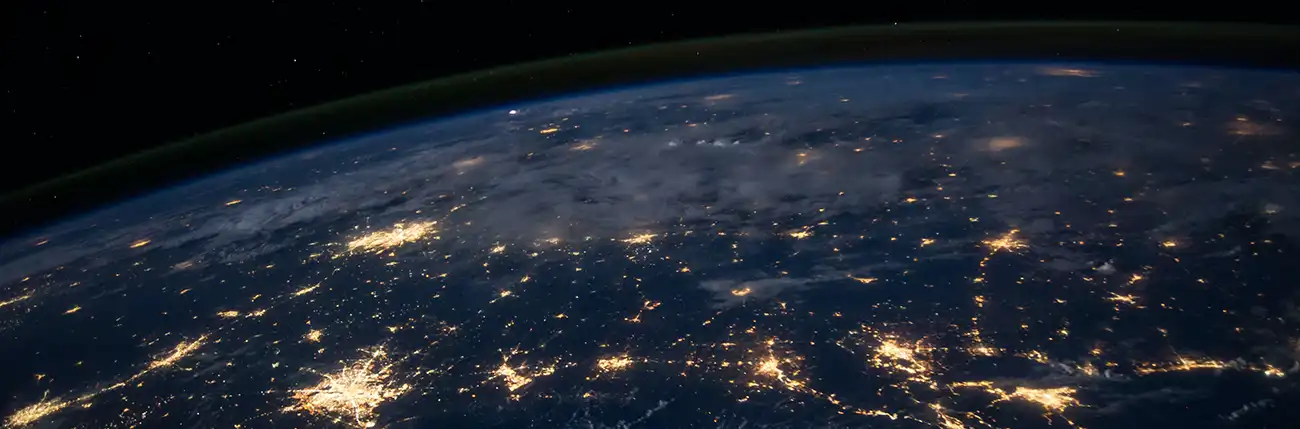My networked printer isn't working
Many printer errors are simple to fix and can be resolved in under a minute.
If your business networked printer isn't working, here are some steps you can take to troubleshoot the issue:
Check the Printer Power and Connection:
- Ensure that the printer is powered on and connected to a power source.
- Verify that the printer's network cable is securely connected to both the printer and the network switch or router.
- If the printer is connected wirelessly, make sure it is connected to the correct Wi-Fi network and has a strong signal.
Verify Network Connectivity:
- Confirm that the network connection is working by checking if other devices on the same network can access resources and connect to the internet.
- If the network connection seems to be the issue, restart the network switch or router to resolve any temporary glitches.
Check Printer Status and Error Messages:
- Look for any error messages or status lights on the printer's display panel. Refer to the printer's user manual or manufacturer's website to understand the meaning of the error codes or messages.
- If there are no error messages, check the printer's status on your computer by going to "Devices and Printers" (Windows) or "Printers & Scanners" (Mac) in the Control Panel or System Preferences. Ensure that the printer is set as the default printer and isn't in an offline or paused state.
Restart the Printer:
- Power off the printer, disconnect the power cable, and wait for about 30 seconds.
- Reconnect the power cable and power on the printer.
- Allow the printer to initialize and establish the network connection.
Update Printer Drivers:
- Outdated or incompatible printer drivers can cause printing issues. Visit the printer manufacturer's website and check for updated drivers specific to your printer model.
- Download and install the latest drivers on your computer, following the manufacturer's instructions.
Clear Print Queue:
- Sometimes, print jobs in the print queue can cause issues. Clear the print queue by canceling all pending print jobs on your computer.
- Restart both your computer and the printer after clearing the print queue.
Check Paper and Ink/Toner:
- Ensure that there is enough paper in the printer's paper tray.
- Verify the ink or toner levels and replace them if they are low or empty.
Reset Printer Settings:
- If the issue persists, reset the printer to its default settings. Consult the printer's user manual or manufacturer's website for instructions on performing a factory reset.
Contact Technical Support:
- If none of the above steps resolve the issue, contact the printer manufacturer's technical support or your IT department for further assistance. Provide them with specific details about the problem, any error messages received, and the steps you've already taken.
Taking these steps will help you diagnose and resolve the problem, allowing you to get your networked printer back up and running smoothly.