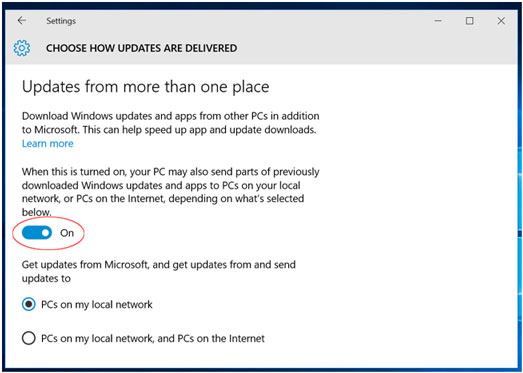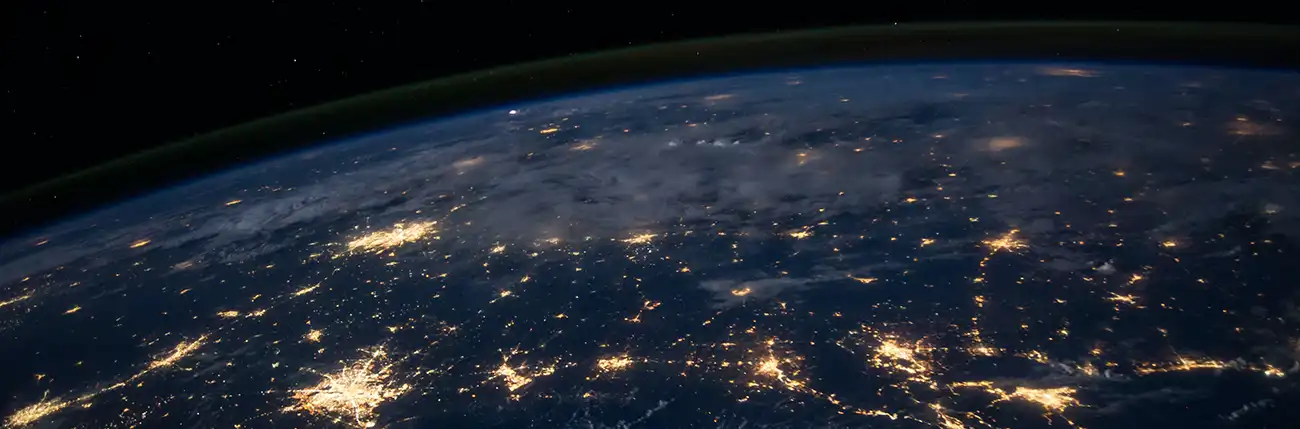How to turn off Windows 10 update sharing
Windows update sharing allows your computer to automatically share files from your computer and affect your bandwidth.
Windows 10 includes a new peer-to-peer download feature for updates and Windows Store apps. By default, Windows will automatically use your PC's Internet connection to upload updates. You'll find this setting where all the other Windows Update settings now exist, in the Settings app.
- Click the Start button (window pane at bottom left corner) and select "Settings".
- In the Settings window that appears, click/tap the "Update & Security" icon.
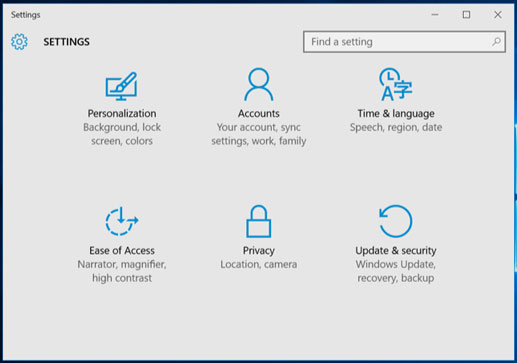
- Click "Advanced Options" at the bottom of the Windows Update pane.
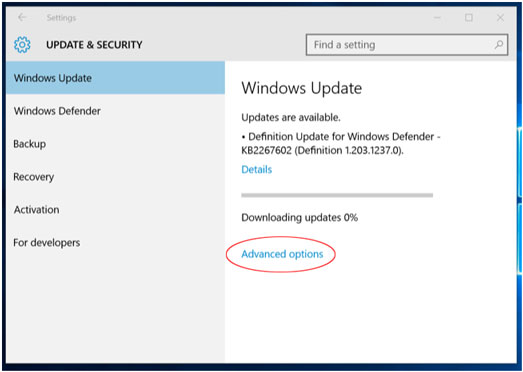
- Scroll down to the bottom of this pane again and select "Choose how updates are delivered."
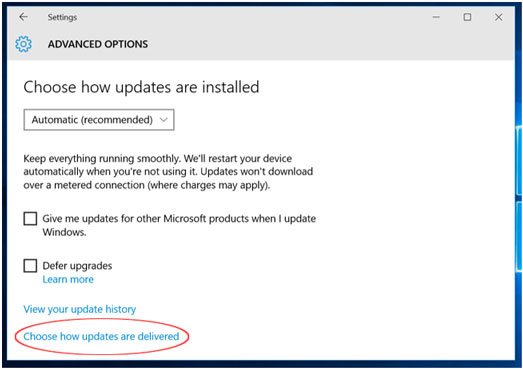
- Click the toggle button to "OFF". This disables the peer-to-peer update feature entirely. Updates will only be downloaded from Microsoft's servers, and won't be uploaded to anywhere.