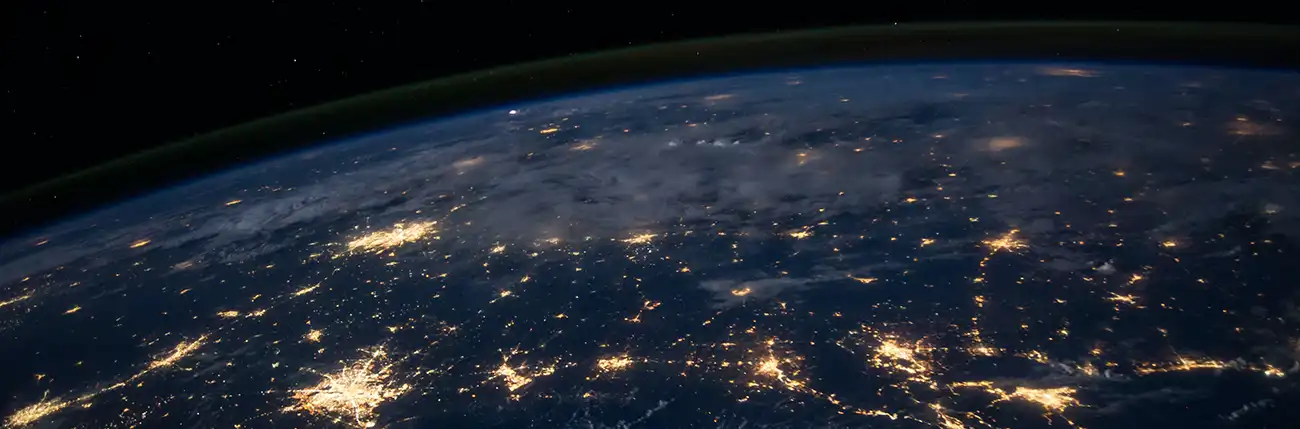How do I set up a guest network on my router?
Having a guest network makes your home internet accessable to guests while keeping your main network secure and controlling access to things like your home printer.
We're always happy to set a guest network up for you, but setting one up can easily be done by a user as well. To set up a guest network on your router, follow these general steps:
Access Router Settings:
Open a web browser on a device connected to your router's network. Enter your router's IP address in the browser's address bar. Enter your router's username and password to log in to the router's administration interface.
Navigate to Wireless Settings:
Once logged in, navigate to the wireless settings section. The location of this section may vary depending on your router's manufacturer and firmware. Look for options such as "Wireless," "Wi-Fi," or "Network Settings."
Enable Guest Network:
Within the wireless settings, look for an option to enable a guest network. This option may be labeled as "Guest Network," "Guest Wi-Fi," or similar. Enable this feature.
Configure Guest Network Settings:
Once enabled, you will typically have options to customize the settings for the guest network. Some common settings you may find include:
- Network Name (SSID): Enter a unique name for the guest network. This name will be visible to guests when they search for available Wi-Fi networks.
- Security: Choose the security type for the guest network. It is recommended to use WPA2-PSK (Wi-Fi Protected Access 2 with Pre-Shared Key) for secure encryption.
- Password: Set a password for the guest network. This password will be required for guests to connect to the network. Ensure it is a strong, unique password.
- Network Isolation: Some routers offer an option to enable network isolation for the guest network. Enabling this feature prevents devices connected to the guest network from accessing other devices on your main network.
Save and Apply Changes:
Once you have configured the guest network settings, save the settings or apply the changes. The router will typically restart or make the necessary adjustments to activate the guest network.
Connect Devices to the Guest Network:
Inform your guests of the guest network name (SSID) and the password you set. They can then connect to the guest network using their devices and the provided credentials.
The specific steps and options for setting up a guest network may vary depending on your router model and firmware. If you encounter any difficulties or are unsure about the process, consult your router's user manual or contact the router manufacturer's support for further assistance.